Quicksilver for OS X
29 Sep 2009
I started using Quicksilver last week and I’m starting to like it a lot. In it’s simplest use case it is an application launcher that doesn’t require using the mouse. But it’s more powerful feature is that it lets me complete common tasks in a direct manner.
Scenario: Email something to somebody
I think the normally accepted steps to email a file to someone as an attachment are:
- Open your mail application (Gmail, Apple Mail, Thunderbird)
- Compose a new email (Command+N or click “New”)
- Click attach, browse to file (Or navigate in Finder and drag it in)
- Enter a “to” address and subject
- Click Send
This is application-oriented computing as opposed to task-oriented computing. Task-oriented computing would be using a computer to accomplish tasks… you shouldn’t use a computer to use applications you should use it to accomplish tasks.
These don’t need to be useful tasks, but the goal isn’t to “use email” it’s to “read messages”, the goal isn’t “use spokt.com” it’s to “catch up with my family”, it’s not “using Excel” it’s “calculating your monthly budget”. The closer computers get to allowing us to think about performing tasks and doing them without thinking in terms of applications the more powerful computers will become to us.
Using Quicksilver is true task-oriented computing but I think it is a step in the right direction. The “tasks” are kind of like sentences. In this example I want to email (verb) a document (direct object) to you (indirect object). Okay I don’t want to get into the “grammar” of it because it might make it seem more difficult than it is.
Here is how you would do it using Quicksilver:
- Command+Space to launch Quicksilver
- type in the file name (it auto completes)
- tab to the next box and type what you want to do ‘em’ (auto completes: “Email To…”!)
- Since this “verb” requires a recipient you tab to the third box and it auto completes from your addressbook.
Screenshot of quicksilver about to email a document:
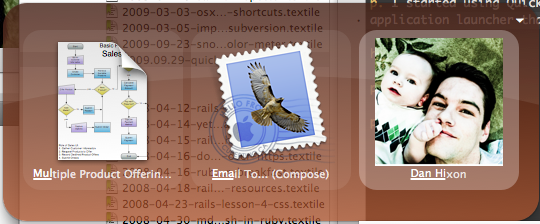
After hitting “return”:
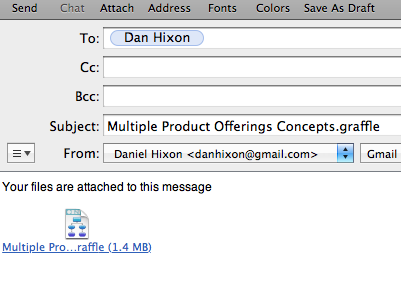
Total keys pressed: 14
Total Mouse movements required: 0
Total Number Windows re arranged: 0
Total Time: about 10 seconds but I’ll get faster
- Command+Space (2)
- M U L + tab (4)
- E M A + tab (4)
- D A N H + return (4)
How long does it take you to email a document?
Other Quicksilver tasks I’ve found useful: moving and copying files, tweeting (plugin required), compressing files, and launching terminal windows to rails folders.